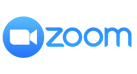
When creating a meeting select "Zoom" for your meeting location and Taggg will automatically create a new Zoom meeting to share with all participants when the meeting is scheduled.
How to setup Zoom Integration with Taggg
Step 1:
Go to Settings > Integrations and click Connect next to the Zoom integration.
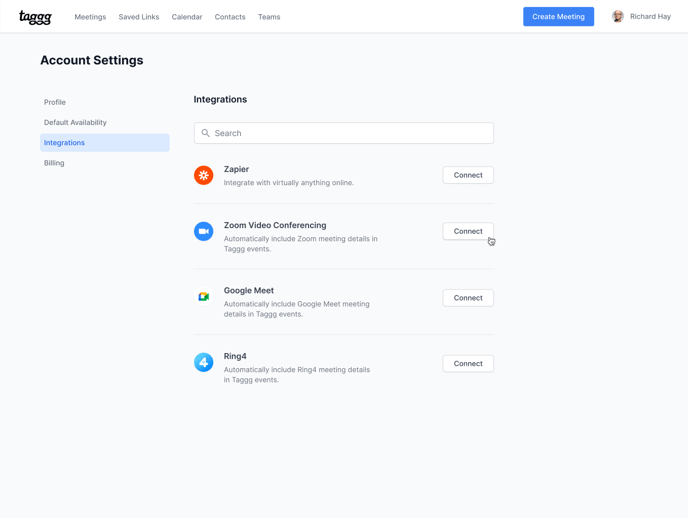
Step 2:
Login to your Zoom account to complete the connection.
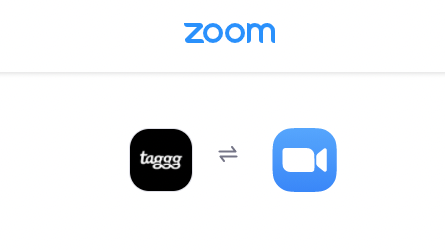
Your Zoom account is now Connected.
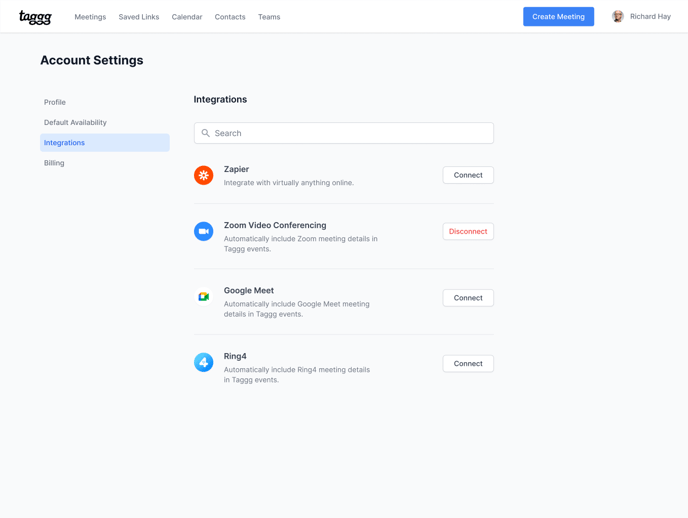
How to use the Zoom Integration with Taggg
Step 1:
Create a new meeting and select the meeting location as Zoom:
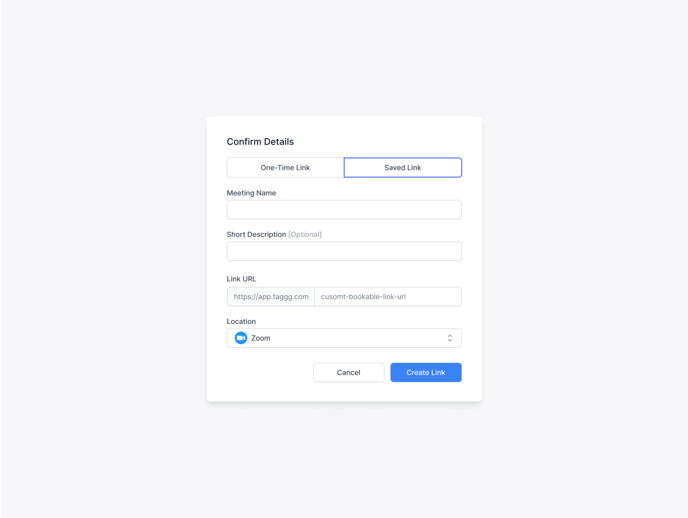
Step 2:
Share your meeting link to be booked and it will display the location as being Zoom.
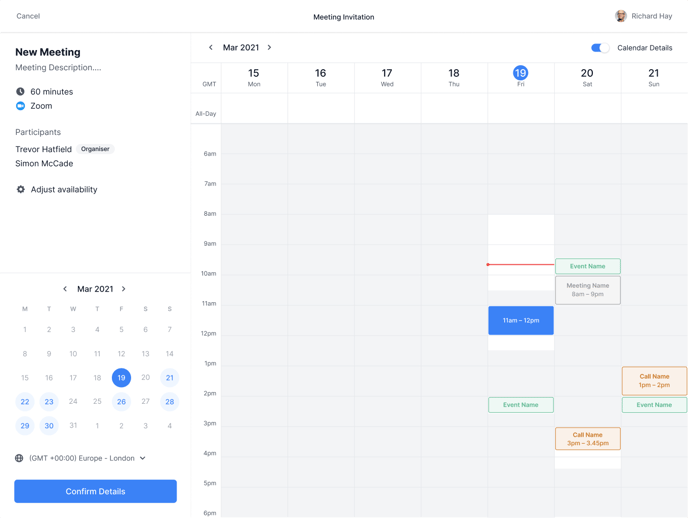
Step 3:
When a meeting is scheduled it will also show the meeting location as Zoom.
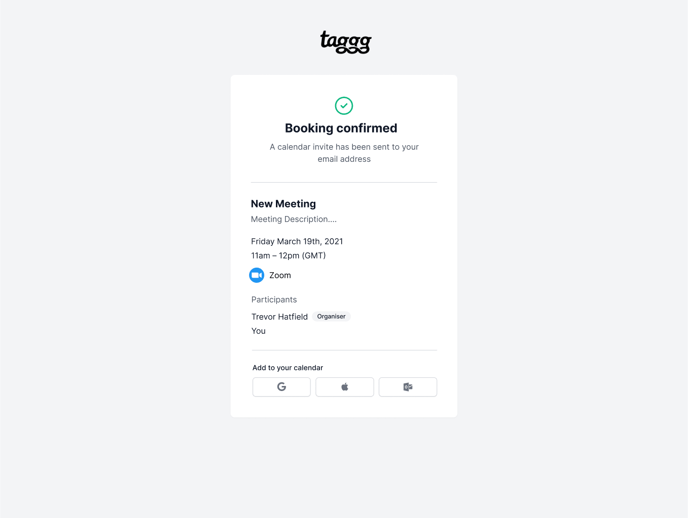
Step 4:
All confirmed meetings will add a Zoom meeting link from your account to your calendar event.
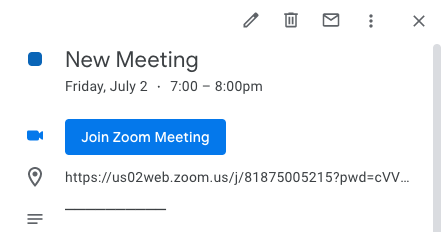
How to uninstall the Zoom integration
Step 1:
Login to your Zoom Account and navigate to the Zoom Marketplace.
Step 2:
Click Manage > Installed Apps or search for the Taggg app.
Step 3:
Click the Taggg app.
Step 4:
Click Uninstall
Additionally you can uninstall the Zoom integration starting within your Taggg account by going to Settings > Integrations and click Disconnect next to the Zoom Integration
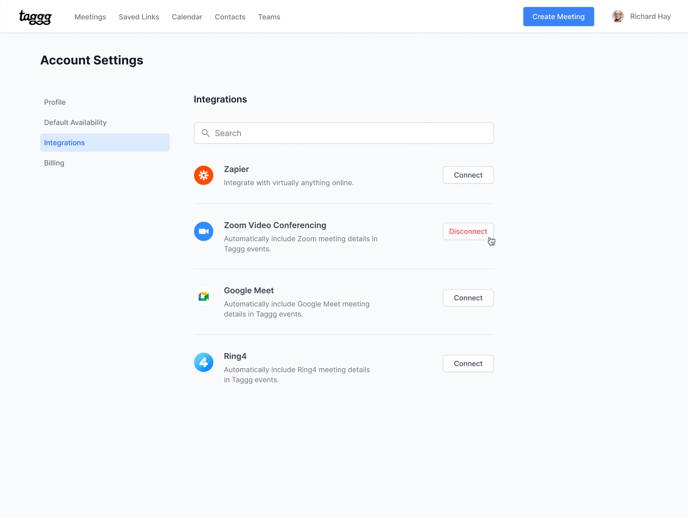
Troubleshooting the Zoom Integration with Taggg
If you are having issues with the integration please review this article on How to give pre-approval and integrate Zoom.
If you are still having issues please reach out here and a support representative will be happy to assist you.
Contact Support
Support is available Monday through Friday from 9am - 5pm CST. Please expect up to 24 hours to hear back from our support team.