Think of Taggg as a way to find openings for meetings within your calendar.
Think of Taggg as starting with a wide open calendar.
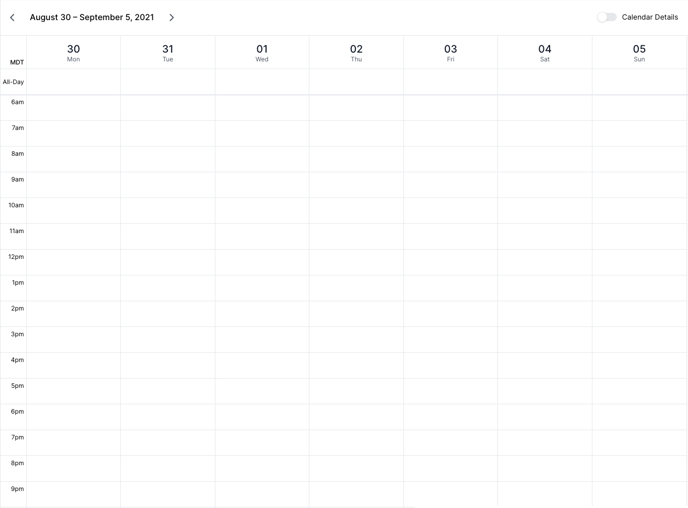
You then connect your calendar which has events. These events then overlay on your calendar to only show openings where you do not already have an event.
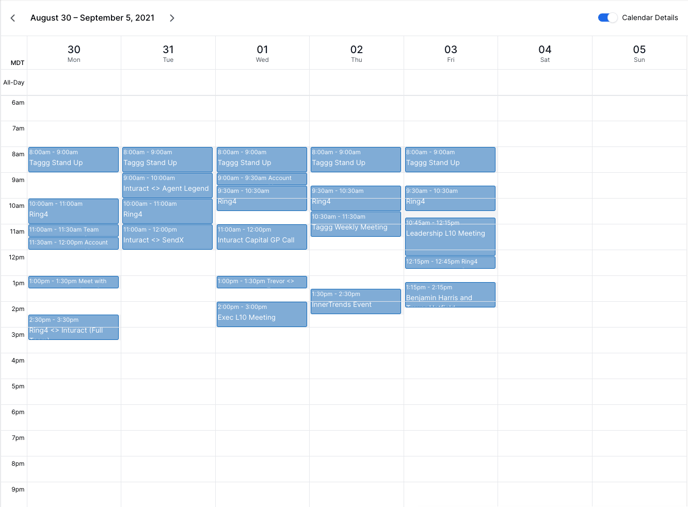
You can then specify your availability by setting up and overlaying Working Hours. So, for example, if you only wanted to see openings on Tuesdays and Wednesdays you could create a custom working hours that blocks all other days other than Tuesdays and Wednesdays.
So, now you have a calendar that shows openings where you don't have events on Tuesdays and Wednesdays.
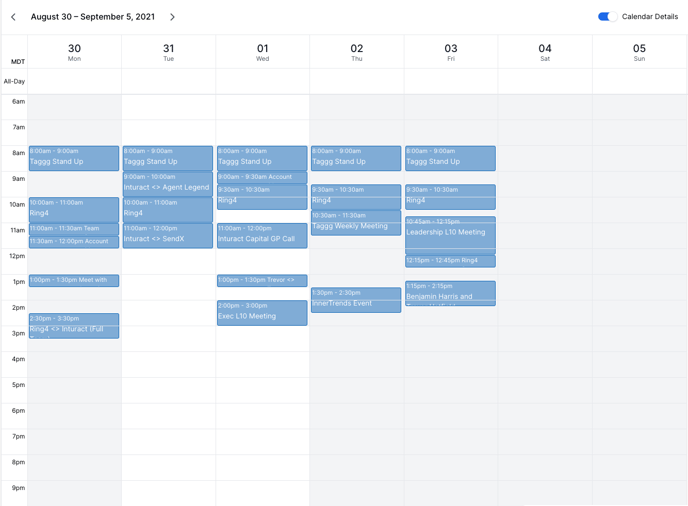
But you can take it further by also specifying Buffer Times or Notice Periods. A Buffer Time, such as 30 minutes around all events, will make you not available for 30 minutes before or after any calendar event. Here is what adding a 30 minute buffer to your events would then look like. As you can see there is now a grey block before and after the events.

A Notice Period will determine how soon you can be booked for a meeting. So if you set a 1-Day Notice Period you will only ever first show an available opening on your calendar at least 1 day from the current time.
The last thing you can do is override these settings one step further with Allow or Block. This might be used to override a specific buffer period around a meeting and Allow the 30 minutes before to show as available but just for a certain event, or to Block a one-off period of time where you may not have an event but do not want to be booked for that period of time. Here is showing a Block override that will not allow you to be scheduled within the red space.
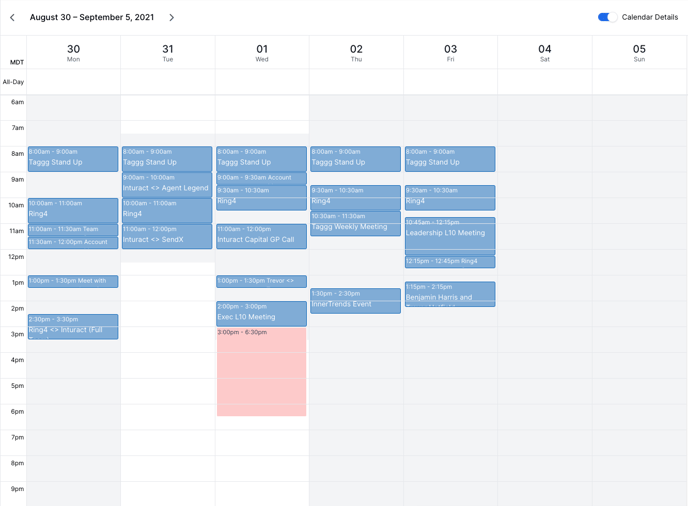
As you can see, there is complete flexibility over your calendar with Taggg.
Just think of it as starting with a blank slate, a fully open calendar. You then start to layer on your custom availability based on your working hours, needs around your calendar events and additional options in Taggg.